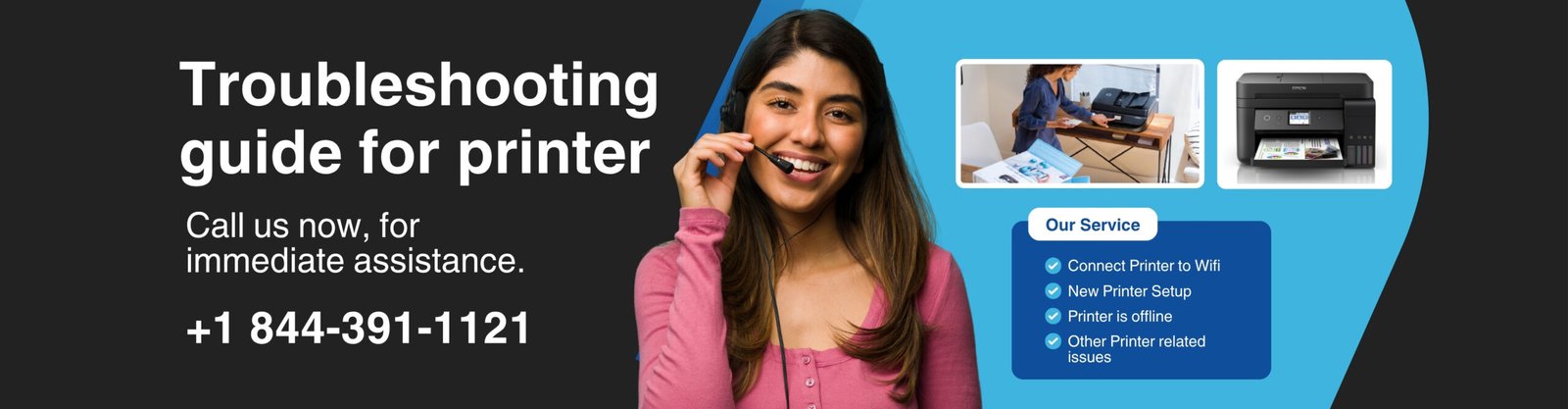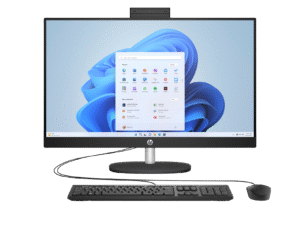Printers are essential tools for both home and office use—but they’re also notorious for throwing out errors at the worst possible times. Whether you’re getting a vague “printer error” message or a specific code, don’t panic. Most printer errors are fixable with a few simple steps. This article will walk you through the most common printer errors and how to fix them efficiently.
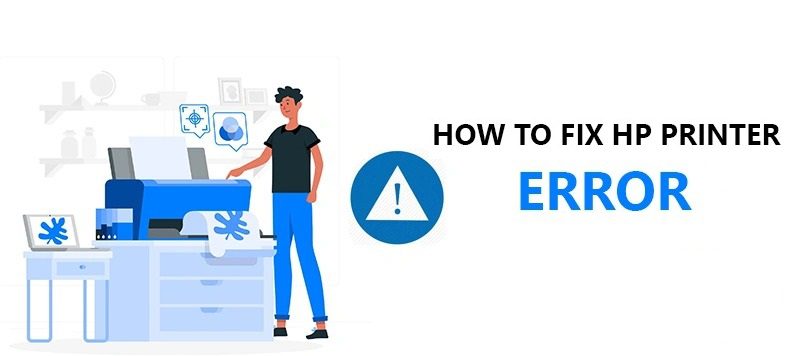
1. Understand the Error Message
Modern printers usually display an error message or code. Here are a few examples:
- “Paper Jam”
- “Low Ink or Toner”
- “Printer Offline”
- “Error Code 0x00000709” (Windows connection error)
- “Cartridge Not Recognized”
Take note of any error numbers or messages. These can usually be looked up on the manufacturer’s support website for model-specific help.
2. Restart the Printer
- Turn off the printer completely.
- Shut down your computer.
- Unplug the printer’s power cable for 1–2 minutes.
- Plug it back in and restart both devices.
This clears temporary bugs and resets internal hardware.
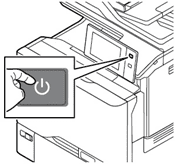
3. Check Physical Issues
Paper Jam
- Open the printer’s access areas.
- Gently remove any stuck paper or fragments.
- Make sure rollers are clean and not damaged.
Ink or Toner
- Check cartridge levels via the printer menu or software.
- Reseat the cartridges if they’re loose.
- Clean the contacts with a dry cloth.
Paper Tray
- Confirm the paper is loaded correctly.
- Avoid overfilling the tray.

4.Update or Reinstall Printer Drivers
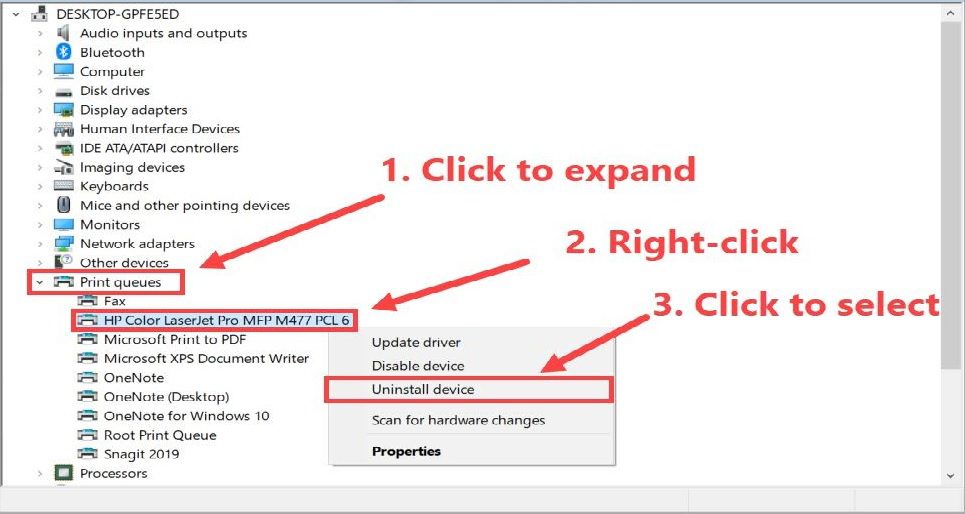
Driver problems are a frequent source of printer errors.
- Go to your printer manufacturer’s official website (e.g., HP, Canon and Epson).
- Download and install the latest driver for your model.
- Otherwise, uninstall the printer from your system, restart your computer, and reinstall it.
On Windows:
Go to Device Manager > Print Queues, right-click the printer, and choose Update driver.
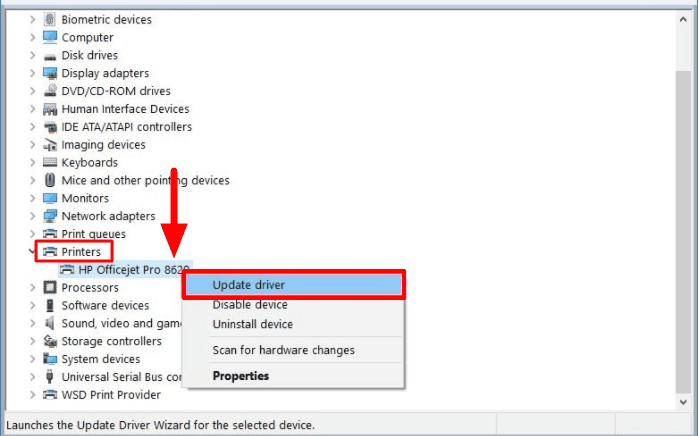
On macOS:
Go to System Settings > Printers & Scanners, remove the printer, then add it again.
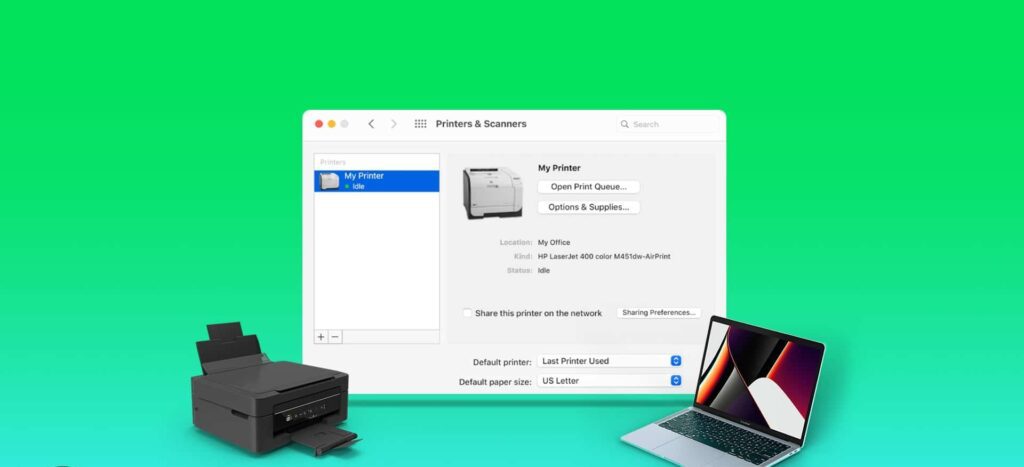
5. Fix “Printer Offline” or Network Errors
- Ensure the printer is connected to the same Wi-Fi network as your computer.
- Run the printer troubleshooter (on Windows).
- Disable “Use printer offline” mode in printer settings.
If using a USB connection, try a different USB port or cable.
6. Clear the Print Spooler
The print spooler manages printing tasks. If it gets stuck, you’ll receive error messages.
On Windows:
- Press Windows + R, type services.msc, and hit Enter.
- Scroll to Print Spooler, right-click, and select Restart.
On macOS:
- Try resetting the printing system via System Settings > Printers & Scanners, then right-click in the printer list and select “Reset printing system…”
7. Check for Firmware Updates
Manufacturers occasionally release firmware updates to fix bugs and compatibility issues.
- Visit the official website of your printer brand.
- Download any available firmware updates and follow the installation guide.
8. Use Printer’s Diagnostic Tools
Many printer brands offer free diagnostic software:
- HP Print and Scan Doctor
- Canon My Printer
- Epson Printer Utility
- Brother Printer Troubleshooter
These tools automatically detect and fix common printer problems.

When to Call for Support
If the error persists after all these steps:
- Contact the manufacturer’s customer support.
- Check if your printer is still under warranty.
- Consider a hardware repair or replacement if the issue is severe.
Conclusion
Printer errors can range from simple paper jams to complex software issues. Thankfully, most are easy to fix with a bit of patience and the right steps. Start with the basics—restart, check connections, update drivers—and work your way up. By following this guide, you’ll save time, money, and frustration.